
You no longer need to create an account to browse the Kanopy collection, watch films, and view playlists in a browser on a computer.
You do need to create an account if creating watchlists/playlists or watching videos from mobile devices and Chromebooks (download the required Kanopy app first at the App Store or Google Play, then create your account).
Your steps to access Kanopy may differ depending on if you're on campus and how you arrive at Kanopy's website. To get started:
![]() Following a link to a playlist
Following a link to a playlist
![]() From NWTC's Kanopy landing page
From NWTC's Kanopy landing page
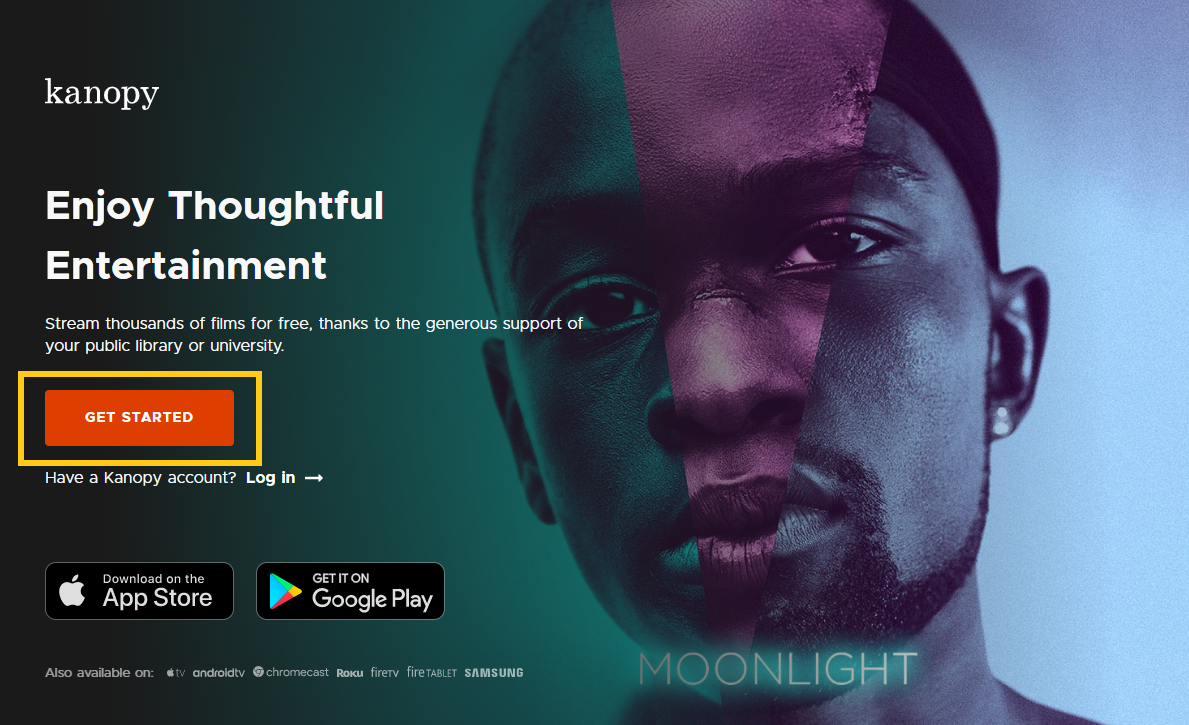
For access to more features, create a Kanopy account.
NOTE: If you had a Kanopy account from another school or library, use that account to login, then hover over your name, go to My Account>My Libraries, and choose Add New Library. Select Find Your Library and follow the prompts.
Playlists are an easy way to organize films you'd like to review later or share with others. A playlist in Kanopy can be one or many films and can be edited at any time.
When you find a film you'd like to add to an existing or new collection:
 next to the custom playlist.
next to the custom playlist.
For more information, see Creating Clips and Playlists. If instructors find a film that NWTC does not own but they wish to require students to watch it for multiple sessions, they can contact Kim LaPlante to ask for it to be added to the collection (about $300 per year per title).
To access your Playlists:
For more information, see Sharing Films and Playlists.
Kanopy allows users to create a clip from any video
For more information, see Creating Clips and Playlists.